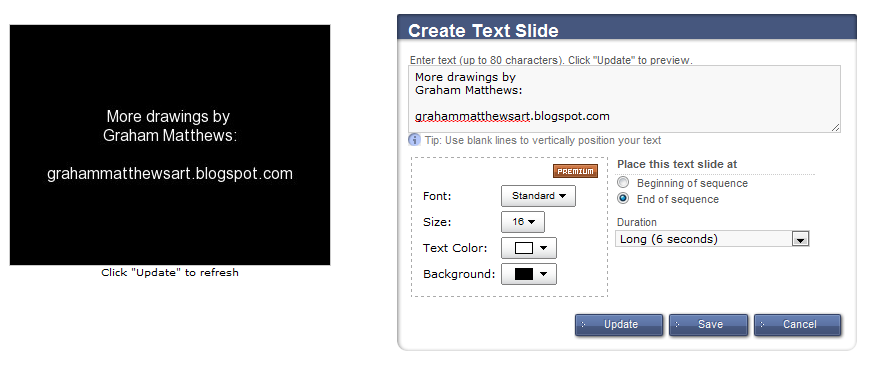If you have been reading some of my articles at ArProMotivate , you will know that I try many different methods of getting my art out ther...
If you have been reading some of my articles at ArProMotivate, you will know that I try many different methods of getting my art out there in the public eye. There are just so many opportunities on the internet for artists to get noticed.
I certainly realize it takes a lot of time and effort to post your art on the internet. For those who do not have that time, I highly recommend Youtube and other social sites, such as Google+ and Facebook.
Up to Feb., 2011, Youtube had over 490,000,000 different users in every month, just on the main site! So, obviously Youtube can help in art promotion efforts if used correctly.
I will be writing an article on ideas for promoting art on Youtube soon. For now, I will show you how to create a simple 30 second video on One True Media, and then uploading it to your Youtube account… like this one.
Creating a Slideshow Video of Art With One True Media
Signup for One True Media
After you have signed up by either your Google account, or by clicking the “Join Now” button, click the blue “Create New Video” button.
Upload Your Artwork
Click the “Upload” button, and pick the files that you want to use.
Select 12 images in total for this tutorial. After your images are selected, click the “Upload” button, and wait till a message appears stating “Upload Successful” appears, and then click “Done”.
You may even choose to connect to your photos on Facebook, Flickr, or an image URL, in the left menu.
Changing Duration of Your Artwork Images
Twelve images of your artworks should appear on the page.
First click “Edit all” and change the settings as shown.
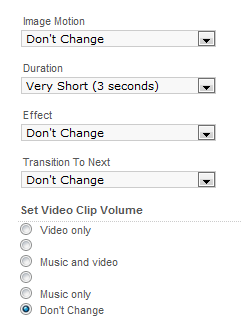
Select only 3 seconds for the duration of each artwork shown. If you have less images, you may increase the duration of course. But, make sure your video time only totals 30 seconds… unless you want to upgrade of course.
Create a text slide
Click “Add Text Slide” at the top of your images page.
Then, create a text you want displayed, and set the duration to 6 seconds as shown, so that viewers will have plenty of time to view your message. Set the slide to “End of Sequence”.
Then click “Save”
Change Properties of each Art Slide
Click on individual slides and you can change certain properties, such as image zoom, rotation, effects, text, and transition. If this is your first time using One True Media, simply adjust your image zoom, to make sure each image fills the slide.
Click the arrow at the top of each image to advance to the next until you are finished.
Then click “Save” once more.
Finishing Touches to Your Art Slide Show
Change the order of your slides by dragging and dropping.
After checking to ensure the duration is 30 seconds (top-left), click on the “Preview” button.
Here, you can choose your background music.
You may even choose to go back and edit some of the transitions and effects to give your video an original look.
Upload to your Youtube Account
Click “Share Online”, then “Youtube” in the middle.
On the next page write some of the details for your posting.
Add your title, description, and keywords.
The description should include your website or blog, if you have one, and any other information you may want to add.
In the keywords, make sure they are separated by spaces, and two word combinations are joined. (eg. abstract art would be abstractart, with no space between the words)
Choose the category of your post and click Post, then wait for it to upload completely. Click on the link that appears when finished, and your newly created video will appear in Youtube.
Share the Art Slide Video on your Website
Click the “Share” button that appears at the bottom of your video page to find the link for placing it elsewhere on the internet.
Art Promotion Advice for Sharing your Video
Share your video wherever you have a profile, whether it be Myspace, Facebook, Twitter, or your blog.
But, be sure to promote the Youtube link, and NOT the One True Media link.
The more viewers you receive, the more popular your video will get. Therefore, your art will reach a much wider audience just by using Youtube!
I hope you enjoyed this tutorial and that it helps you in your art promotion efforts!!