In a prior posting I showed all of you how to create a Google Plus account. I did a step by step guide on setting it up, along with screensh...
This tutorial can be found here...
Artist Guide - Creating a Google+ Profile
Google Plus for Artists
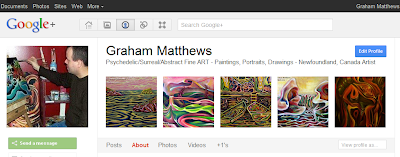
Setting up your profile
Click "edit profile" at the top of your profile page. Enter all the relevant information as it relates to you. This includes an introduction, bragging rights (accomplishments in life) and occupation. Make sure your profile is visible in search at the bottom. Add your websites, blogs and links to other profiles on the side. If you do not use videos, you can click the videos tab and choose to hide it.
Adding a Tagline
This is a short descriptive text that tells what you are all about. On my personal profile I say "Psychedelic/Surreal/Abstract Fine ART - Paintings, Portraits, Drawings - Newfoundland, Canada Artist", but a simple welcome may suffice. Tip: Look at other artist's profiles to get ideas on creating a good tagline.
Scrapbook Photos
The scrapbook photos appear at the top of your profile and should include 5 of your best artworks. Click "edit profile" then on the scrapbook photo section to add them.
Creating albums and sharing your creations
Your albums can be accessed in two ways... the photos tab at the top, or by going to your profile and clicking "photos". For mine, I have albums for "Drawings", "Paintings", and "Portraits". Make the ones "public" that you want to share with the world. When you go to individual albums or photos, can choose to add a description, and share them in a post. Click "+1" also, to add them to your plus one tab.
Create an Artists Circle
Circles are categories of people and can only be seen by you. Adding people to your circles is easy. Create an "artists" circle, or if you want, you can be more specific by making circles for abstract, surreal, contemporary, landscapes, photographers, etc. Google gives you the option of connecting your contact lists from Yahoo and Hotmail. You can even find specific people to add by inputting their name in the search bar. Simply drag the people to the appropriate circles to follow them.
Viewing your stream
Click on the stream tab and you can view updated postings from contacts that have been added to your circles. On the left you will see your circles. Click on a specific circle to see updates from that group. This useful feature will allow you to keep updated with family and friends, and helps to organize the people you are following.
Creating a Google Plus Page
A Google+ page can give you much more exposure for your art, and is much more professional looking than a simple Plus Google profile. People can use the +1 button to recommend you on advertisements and Google search. I will give a detailed tutorial on setting up a Google+ page for your art in an upcoming post. Please subscribe to my blog so you will not miss it!





